Intro to JupyterLab
QGreenland Researcher Workshop 2023
Note
We are going to demo a number of features around the use of JupyterLab in the following slides. Please plan to watch as we explain various features before trying them yourself in an exercise after the presentation.
What is JupyterLab?
👪 JupyterLab is a human-friendly interface to computation resources.
💻 You can do almost anything you can do on your personal computer!
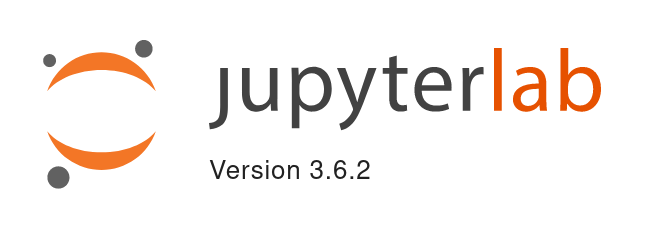
JupyterLab logo
JupyterHub ![]()
CryoCloud: your personal JupyterLab in the cloud
- JupyterHub: https://hub.cryointhecloud.com
- Website: https://book.cryointhecloud.com

JupyterHub ![]()
Log in to CryoCloud JupyterHub with your GitHub username
- Important: select a 4GB server option
- Your JupyterLab workspace is dedicated, not shared!
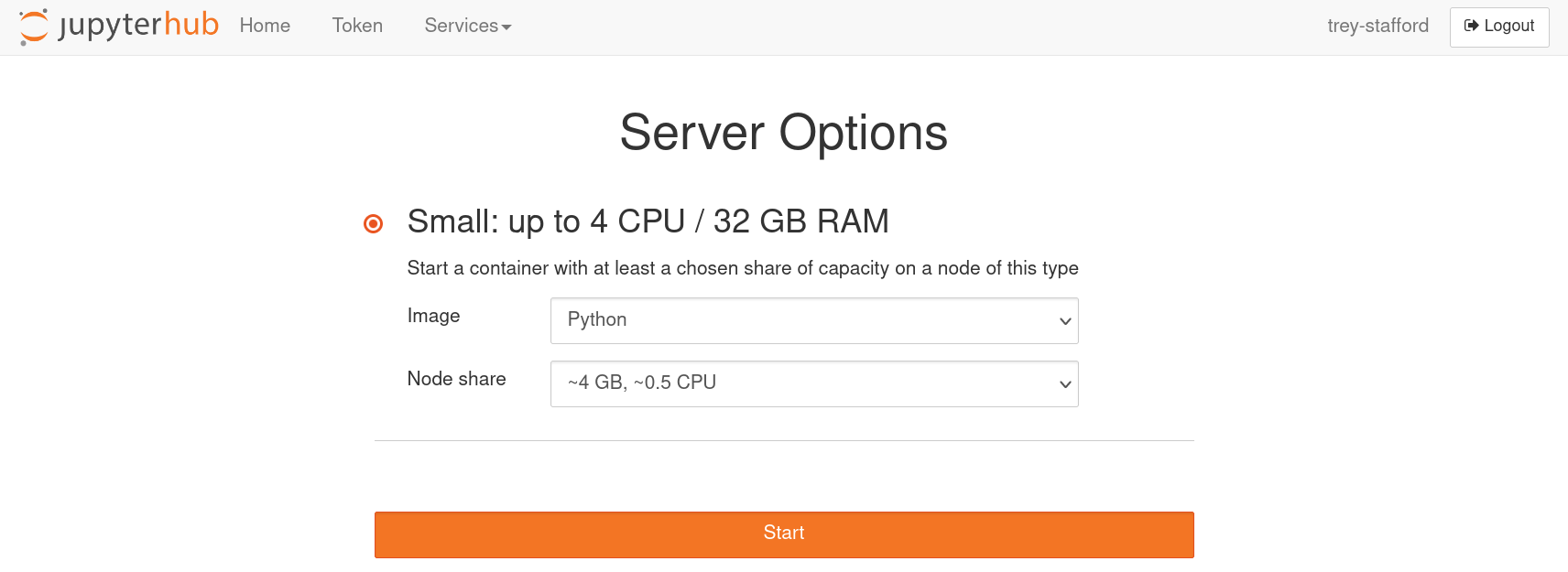
JupyterLab features
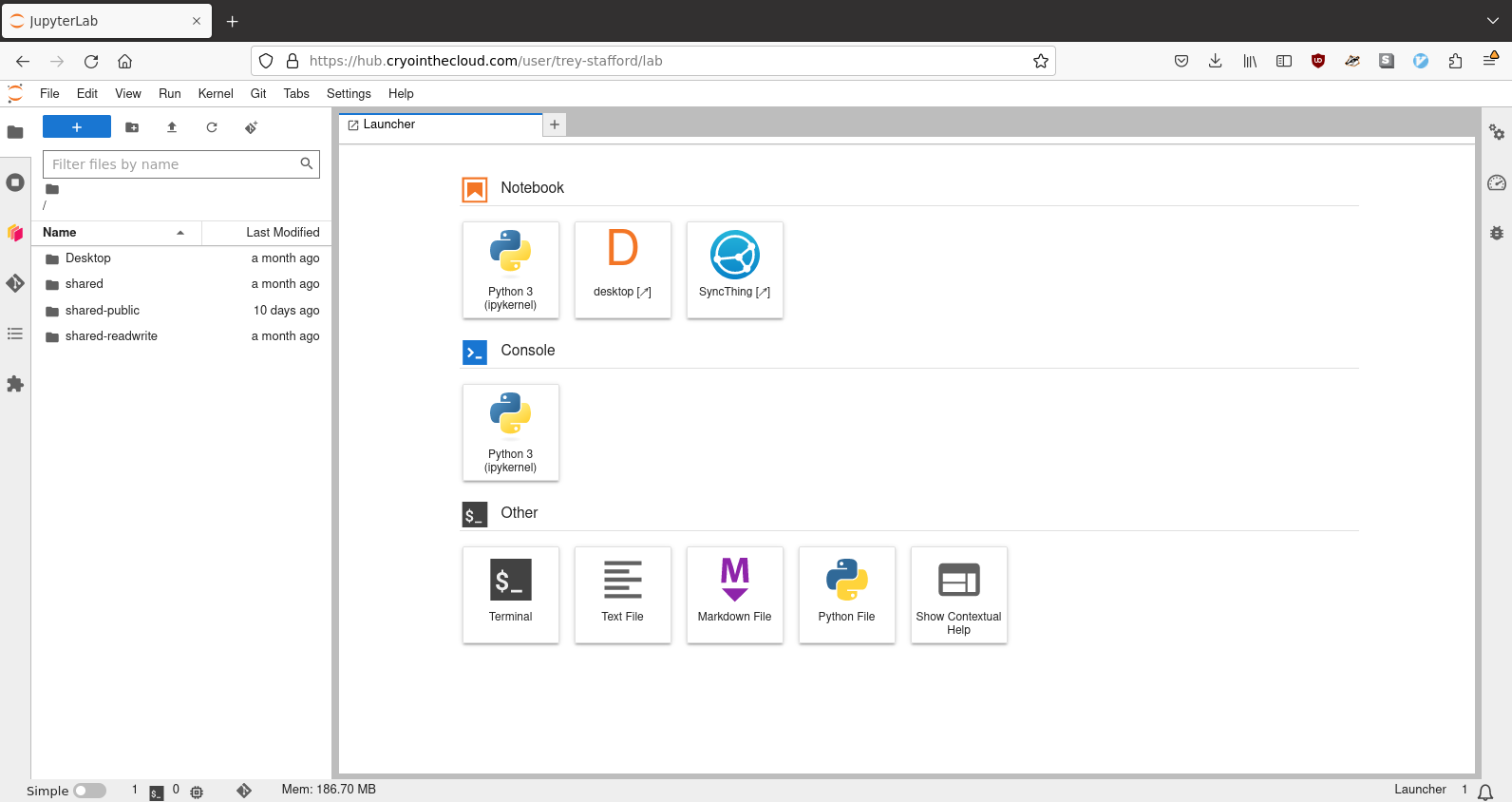
JupyterLab
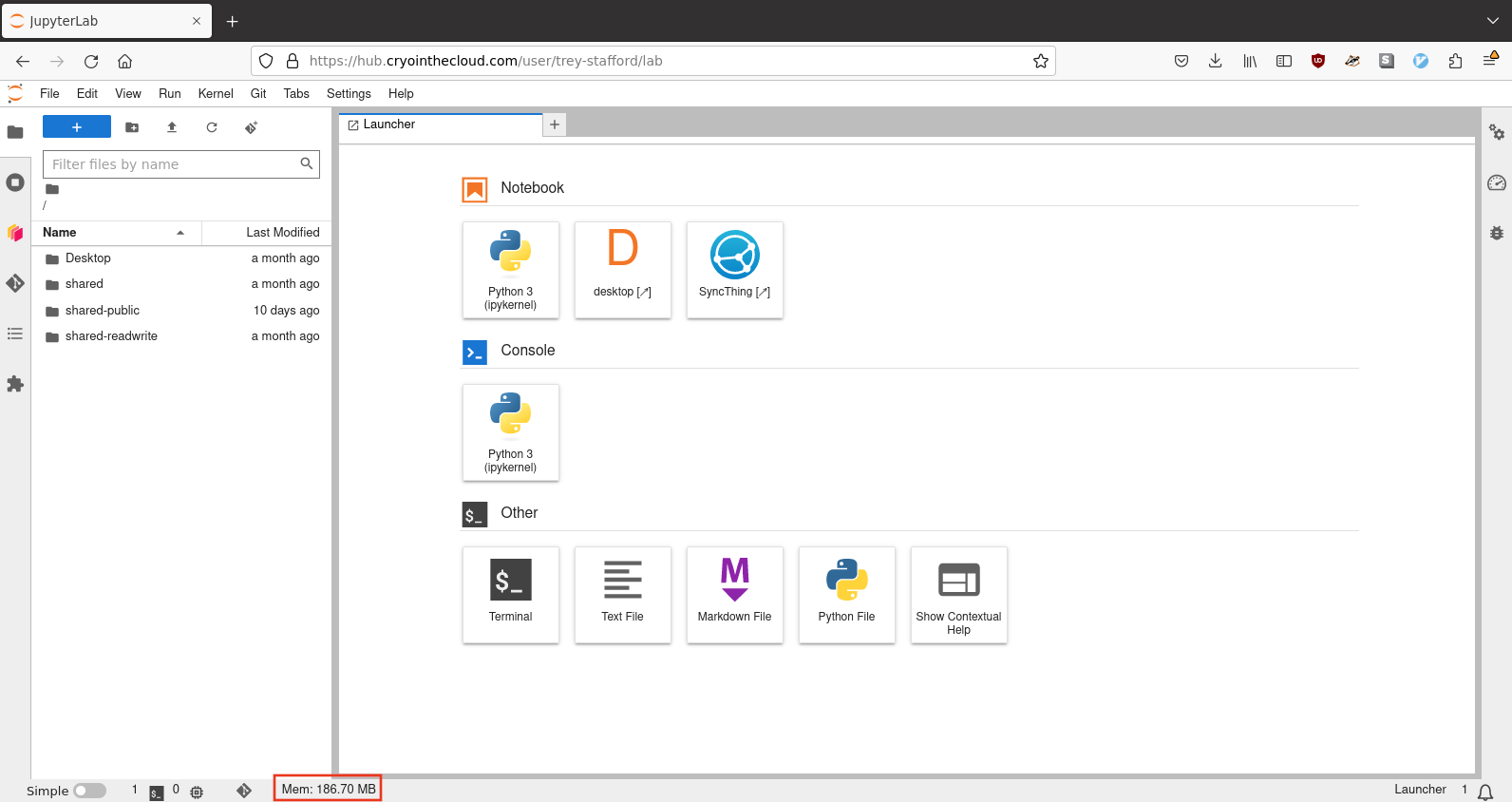
JupyterLab - memory/RAM usage
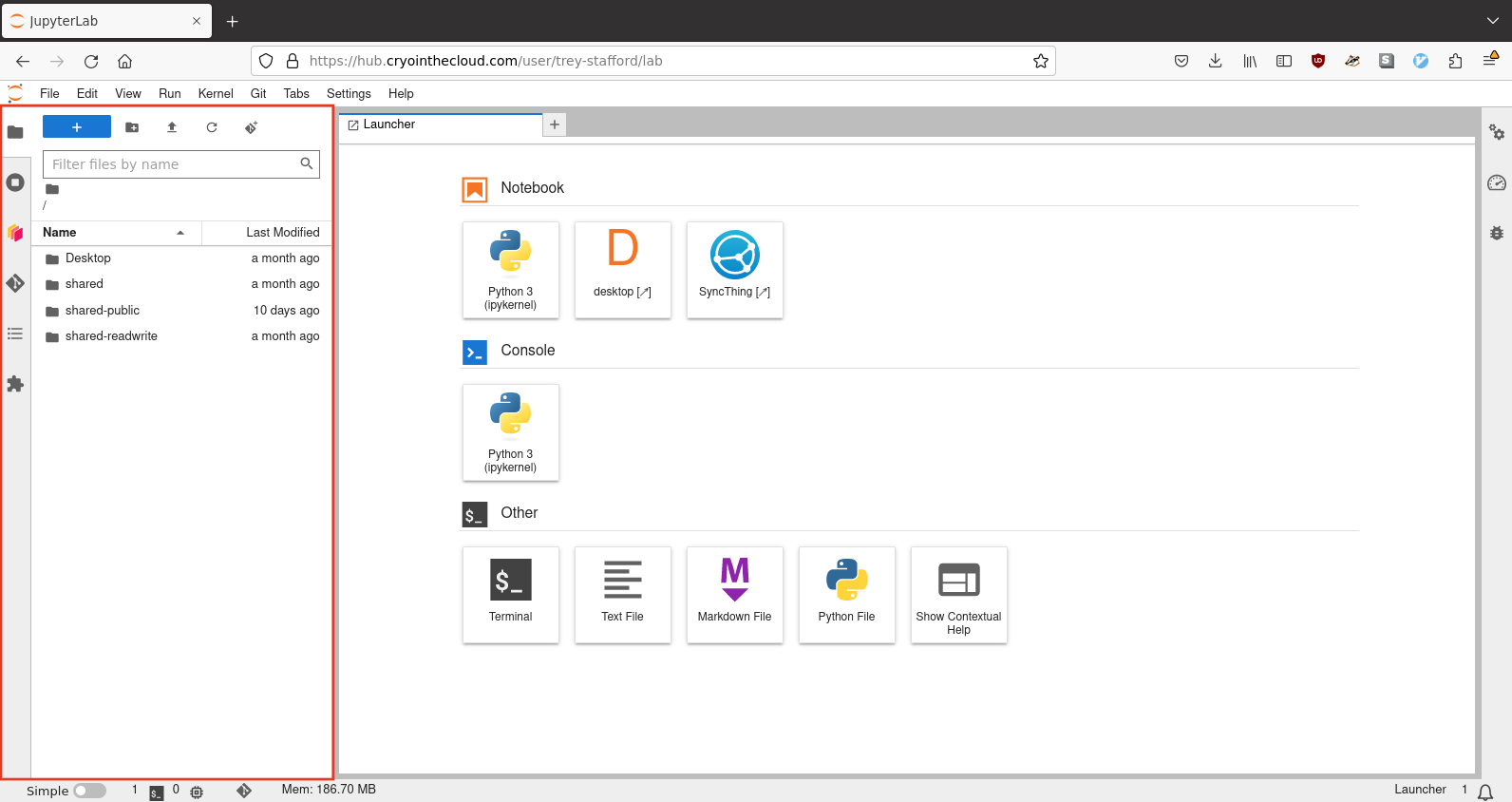
JupyterLab left side panel
File Browser ![]()
- Drag & drop from your desktop
- Open many types of files and get a useful display
- CSV will display as table
- GeoJSON will display on a map
- Images will open with an image viewer
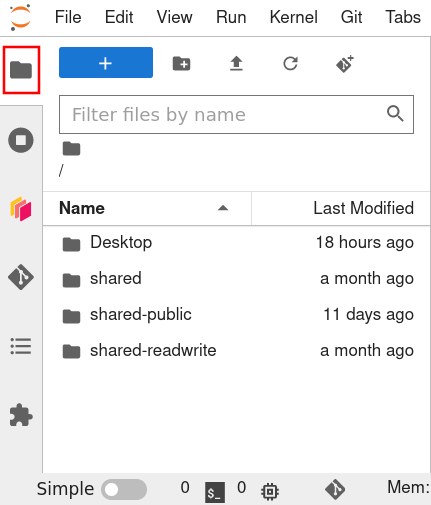
Running terminals and kernels ![]()
Lists currently running Terminals and Kernels.
If one of these apps gets ‘stuck’, you may need to shut it down and try again
If you accidentally close a terminal or notebook tab, you can re-access it by clicking on its entry here.
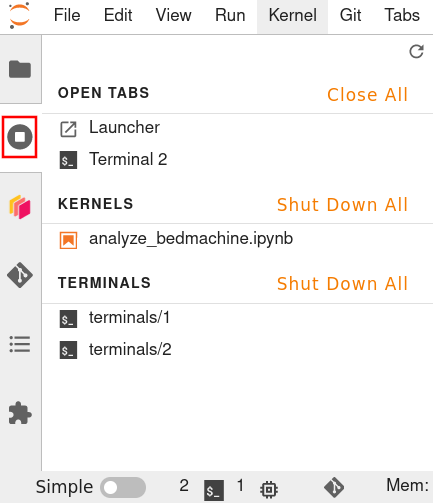

JupyterLab Launcher
Terminal ![]()
conda install <package>mamba install <package>- Common GDAL/OGR utilities:
gdalinfo,ogrinfo, etc.
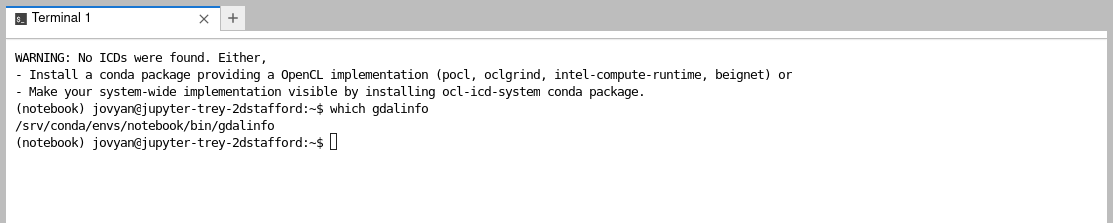
Desktop ![]()
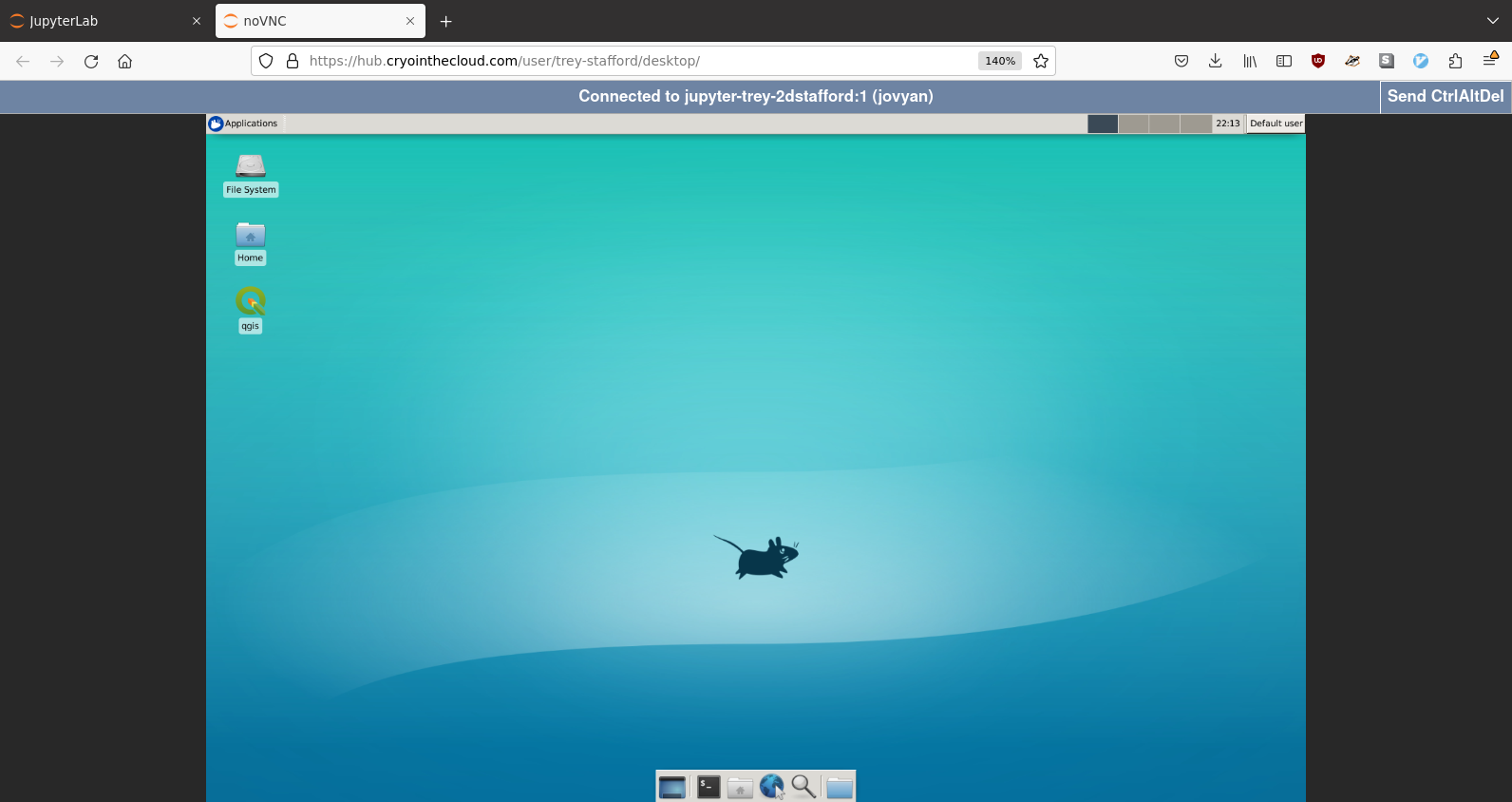
Desktop ![]()
On first launch, select “Use default config”
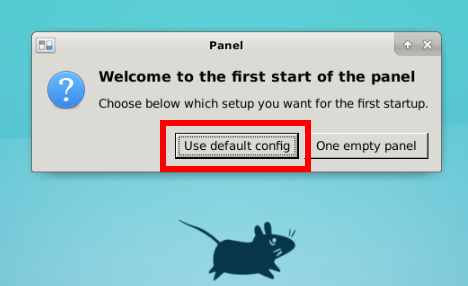
Desktop: file browser
The “Home” icon on the desktop shows the same files as JupyterLab File Browser.
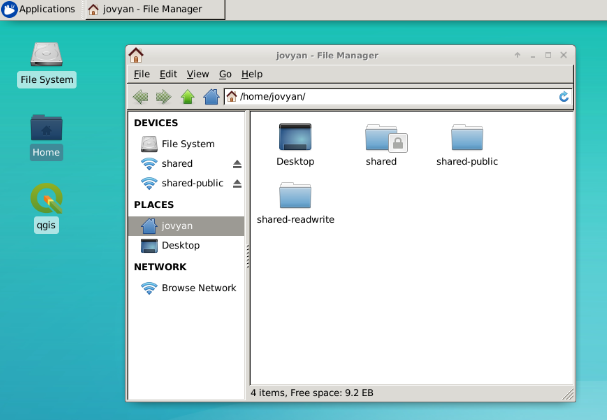
Desktop file browser
Desktop: QGIS and QGreenland
Can open QGreenland!
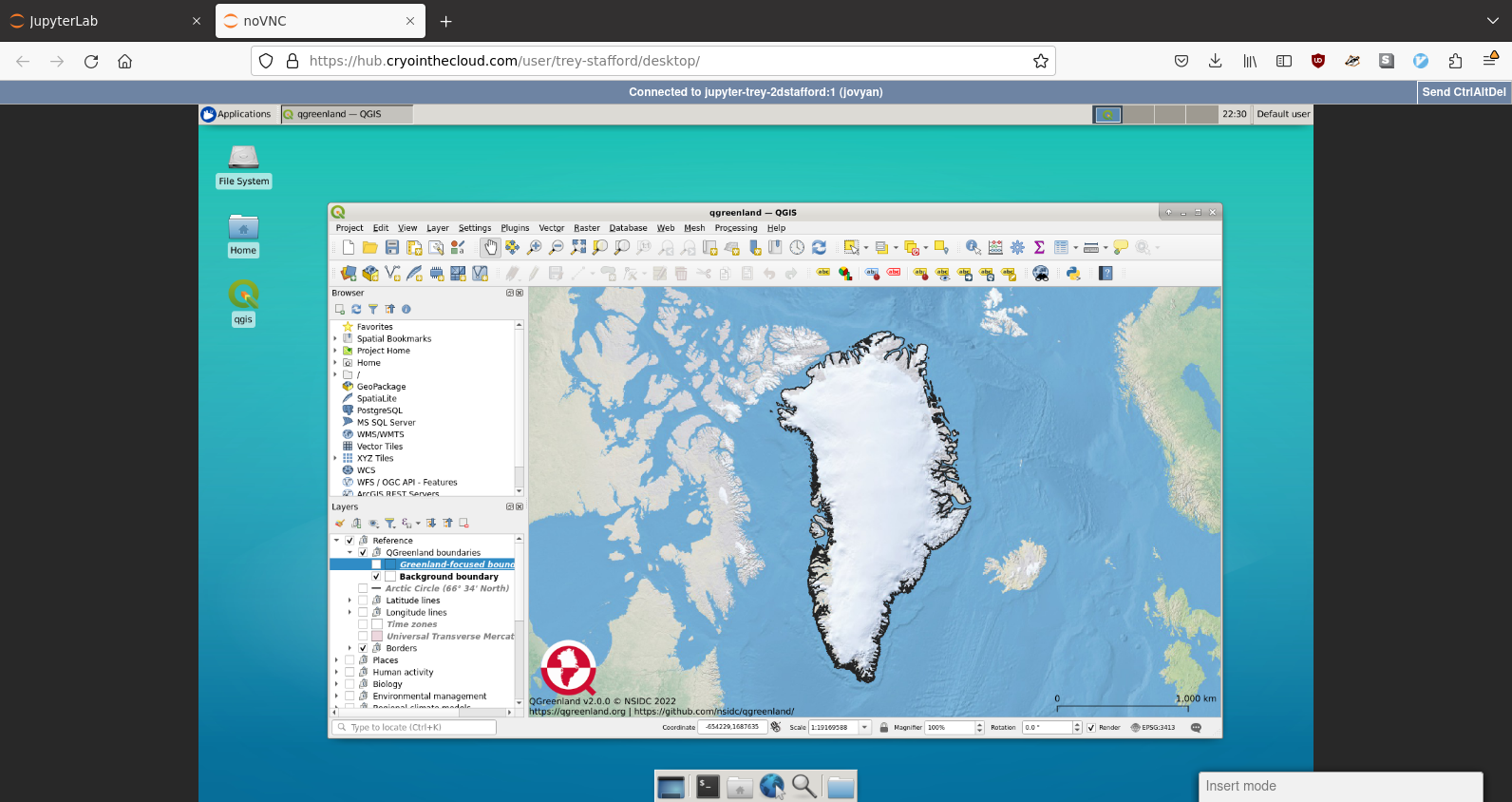
Desktop with QGIS and QGreenland
Desktop: logging out
Warning
Do not use “Logout” from the desktop environment!
To close the desktop, please close the window/tab that the desktop environment is open in.
Jupyter Notebooks
- A tool for Literate Programming
- Showing your work
- Tracking provenance
- Telling a story
- See also:
- Quarto
- JupyterBook
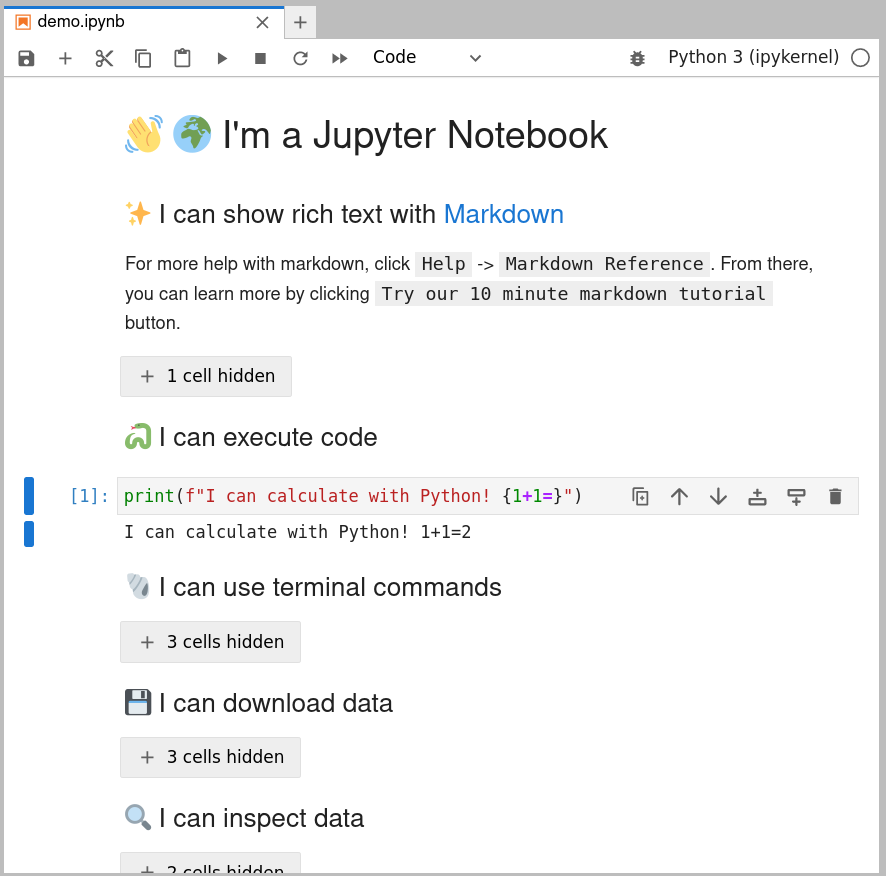
Shut down your server!
Important
At the end of each day, click File > Hub Control Panel and then click Stop My Server
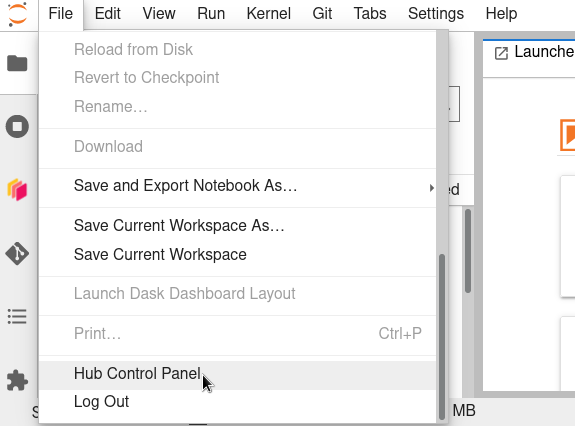
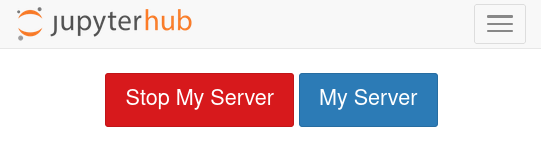
Exercise
💪 Getting started with JupyterLab